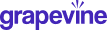How to enable your microphone in Google Chrome
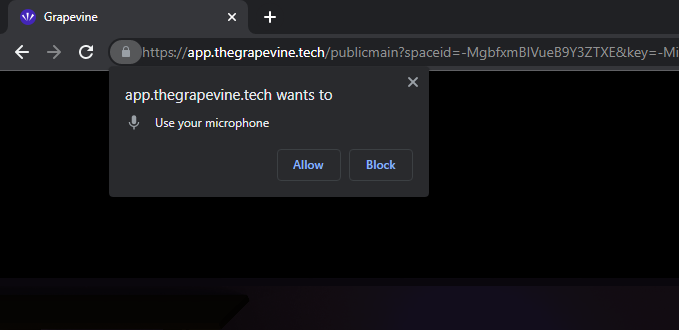
When you first go to a platform or service in Google Chrome, which has voice chat or audio recording features, a little dialog will appear asking if you want to allow access to your microphone.
If you dismiss or block the initial popup, it won’t appear next time you go to the page. To enable your microphone, you’ll need to head to the little camera icon on the right hand side of the address bar. A red cross means access to your microphone is blocked for this website, you will need to allow access to use voice related features.

Click on the camera and select “Always allow [website name] access to your microphone”. There is also a drop down menu that allows you to select which microphone Chrome will use as default. If you use a USB or Bluetooth device it is worth checking that the correct device is set. Then, hit “Done”. Now your microphone will always be allowed access to the site!
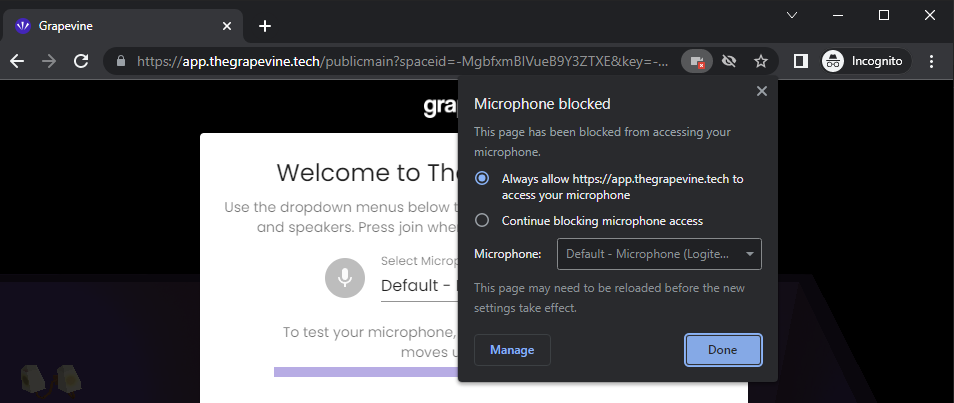
For more helpful tips and tricks, and for help getting set up with Grapevine, visit our helpdesk page.